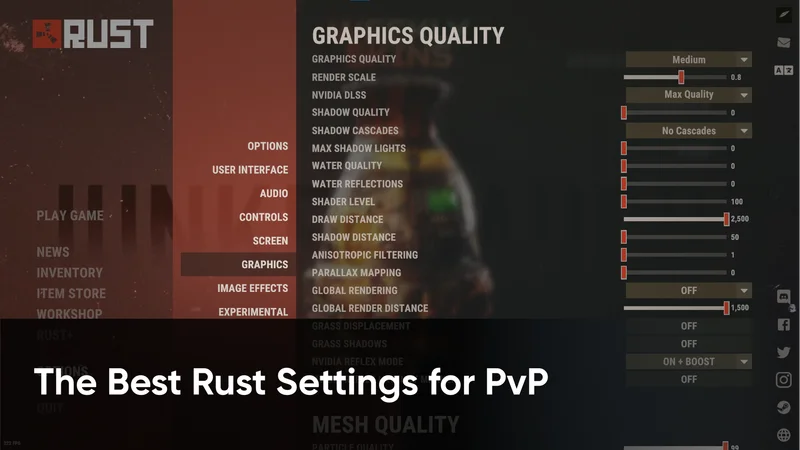In the survival game Rust, PvP combat is one of the most effective ways a player can progress. While PvP is not a requirement when playing Rust, at some point almost every player will encounter an enemy.
In player-versus-player fights, you’ll need every advantage you can get, from crosshairs to ensuring you have the best settings to maximize your FPS ( frames per second ). Having a more stable game will allow you to surprise your enemies, giving you critical time to react before they can.
What Are The Best Settings for Rust PvP?
While settings will slightly vary depending on your system, by using the presets below you can guarantee a boost in frame rate and quality that will certainly give you an edge over your enemies.
We will go through each page on the “Options” tab in Rust chronologically.
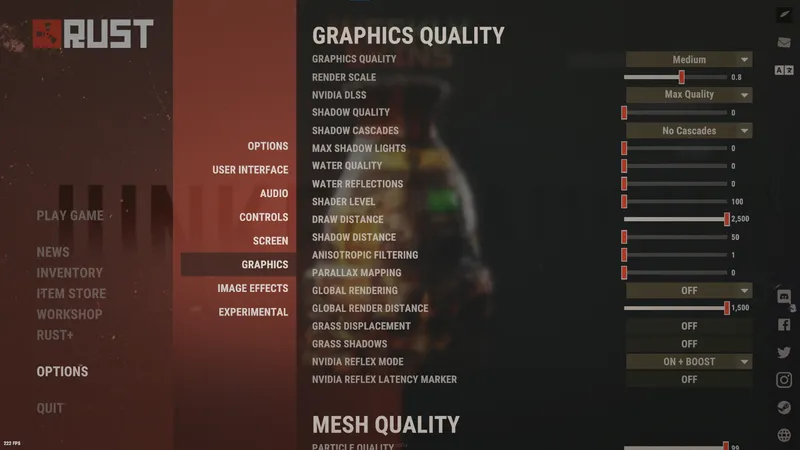
Gameplay
- Field Of View: 90.0
- Head Bob: OFF
- Crosshair: OFF
- Hit Cross: OFF
- Hurt Flash: OFF
- Compass Visibility: ON
- FPS Counter: BASIC
Censorship & Physics
- Nudity: Underwear
- Max Gibs: 0
- Creation Effects: OFF
User Interface
- User Interface Scale: 0.8
NOTE: Depending on your monitor size, you should increase or decrease this until it’s at the smallest level that doesn’t impact your experience playing Rust.
Screen
- Resolution: The highest your monitor supports. In most cases, 1920 x 1080.
- Mode: Fullscreen
- VSYNC: OFF
- Limit FPS in Background & in Menu: ON
Graphics
Your graphics settings are the most important for maximizing quality and frames per second on Rust. Ensure that you tweak these to optimize, as each gaming computer is made up of different components.
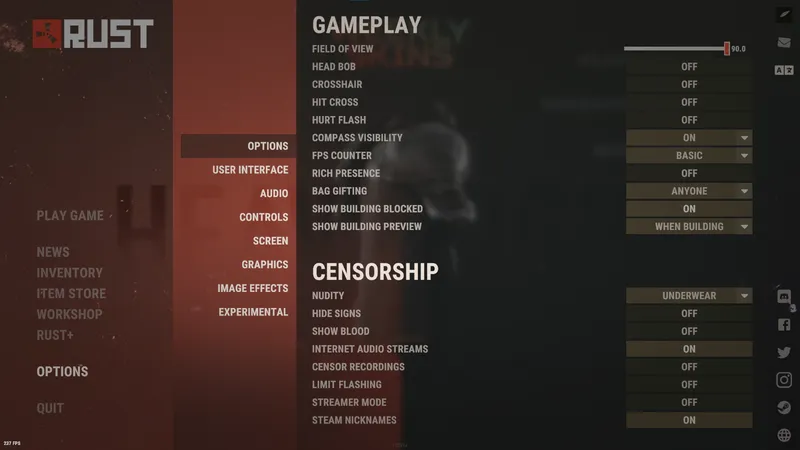
Graphics Quality
- Graphics Quality: Medium
- Render Scale: 0.8
- NVIDIA DLSS: Max Quality
NOTE: If you have a PC that doesn’t support DLSS, select OFF. - Shadow Quality: 0
- Shadow Cascades: No Cascades
- Max Shadow Lights: 0
- Water Quality: 0
- Water Reflections: 0
- Shader Level: 100
- Draw Distance: 2,500
- Shadow Distance: 50
- Anisotropic Filtering: 1
- Parallax Mapping: 0
- Global Rendering: OFF
NOTE: This option is highly dependent on how you play Rust. Try turning it on, and pick whatever works best for you. - NVIDIA Reflex Mode: ON + BOOST
Mesh Quality
While Mesh Quality has little effect on framerate, you may find a small improvement if you turn them all to zero.
Summary and Results
While each gaming setup will vary from person to person, these settings should guarantee you a significant boost in quality.
We tried playing Rust with our settings for PvP as well as the maximum settings Rust offers, and found a difference of over 45 frames per second on average.