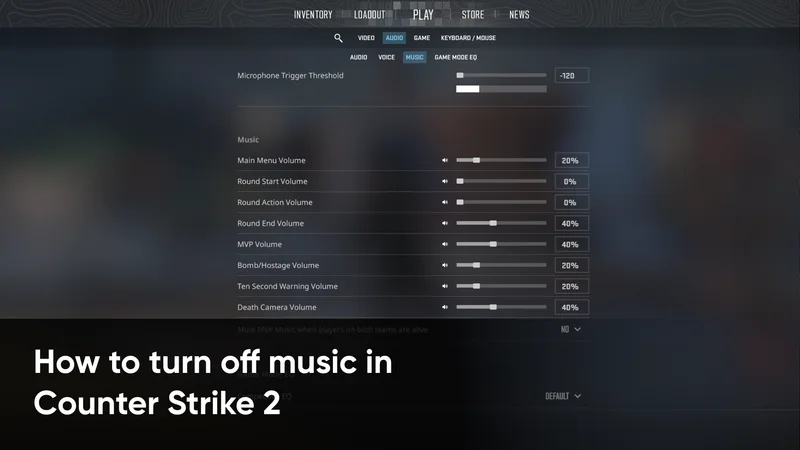How to turn off music in CS2 (CS:GO)
Counter-Strike is a game that revolves around audio, where players gather information through sound cues such as footsteps or gunfire. However, one audio element might not be as helpful as the others, which is the in-game music. Most players prefer turning music off as it doesn’t contribute too much to the game.
If you’re looking for a quieter gaming experience, turning off music in CS2 can be a good way to start. Here is how you can disable your music settings in CS2, allowing you to concentrate on the game.
Before we get started, let’s highlight that there are two ways to turn off your music in CS2 - using the in-game settings menu, or the console. Don’t worry, we’ll be covering both.
How To Turn Off CS2 Music Through Settings
The most common and straightforward method of muting your music in CS2 is by using the client’s settings menu.
Here’s a step-by-step guide of how you can turn off music in CS2 through your in-game settings:
Step 1: Launch Counter-Strike 2
The first step is to launch your CS2 client and have the game opened. This is the only way you can mute your music settings.
Step 2: Go To The In-Game Settings Menu
Next, we’re going to visit the in-game settings menu, where all settings and options are stored. To open the menu, click on the “Gear” icon on the top-left corner of your CS2 client, which is in between the “Watch” and “Power Off” menu.
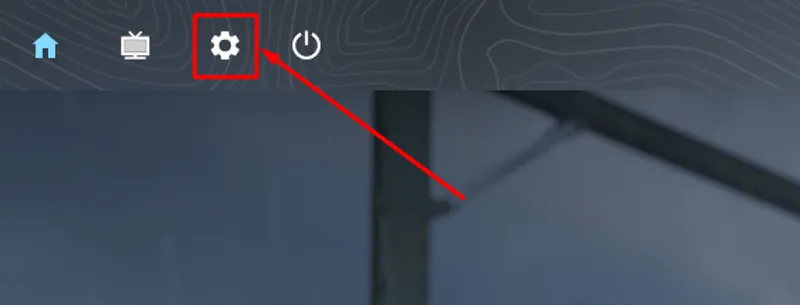
Step 3: Navigate To The Music Section
Once you have opened the in-game settings menu, we can narrow down our search by going through the various categories of settings.
First, we are going to select the “Audio” section, which is in between “Video” and “Game”. Then, we’ll select the “Music” category.

Step 4: Select Which Music Settings To Mute
If you have followed the first three steps correctly, you should see a list of all music settings in the game. You have the ability to adjust each of these, giving you free will to play the game with your preferred options.
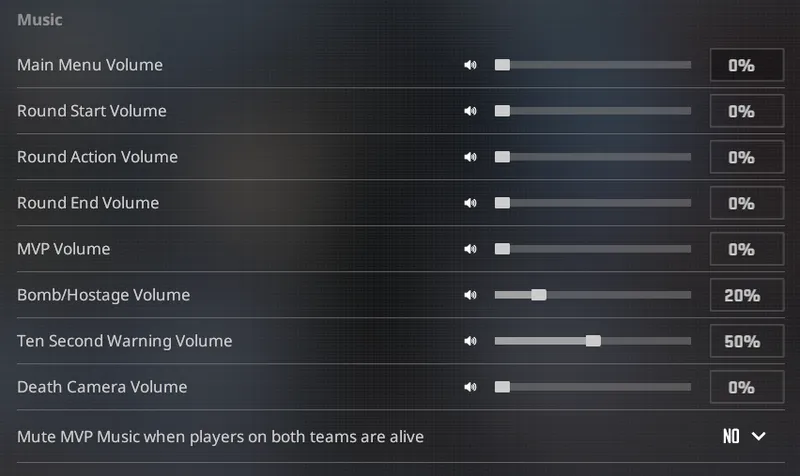
To mute a music type, all you have to do is move the slider all the way to the left, or enter “0” as the value.
If you are going to mute all music options, we highly recommend at least keeping “Ten Second Warning Volume” on, as it can come in handy during post-plant situations.
How To Turn Off CS2 Music Through Console
If you prefer muting your music settings through the developer console instead, this method is also readily available for several music options in the game.
Here’s a step-by-step guide of how you can turn off music in CS2 through your developer console:
Step 1: Enable The Developer Console
The first step is only required if you have never enabled your developer console. To turn on the console, follow these quick procedures:
-
Head over to your in-game settings menu by clicking the “Gear” icon.
-
Next, go to “Game” settings.
-
The first option you see should read “Enable Developer Console”.
-
Change the setting from “No” to “Yes”.
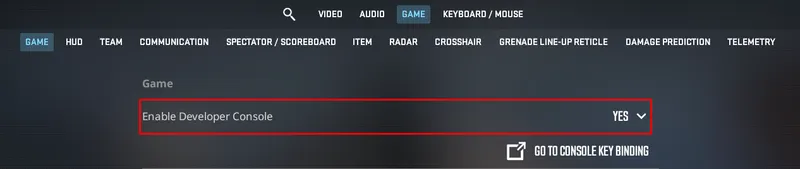
Step 2: Open The Console
Now that the console has been enabled, the next step is to open it. By default, the keybind to open the console is the tilde key (~), which is next to your “1” button and on top of “TAB”. Press the tilde key once to open it.
Step 3: Enter The Following Music Commands
Once the console has been booted up, you can type in these two commands to mute main menu and MVP music:
-
snd_menumusic_volume 0 (Used to mute main menu music)
-
snd_mvp_volume 0 (Used to mute round MVP music)
Simply copy each command into the text box and hit “Enter” after it’s ready. Make sure to input these commands one at a time.
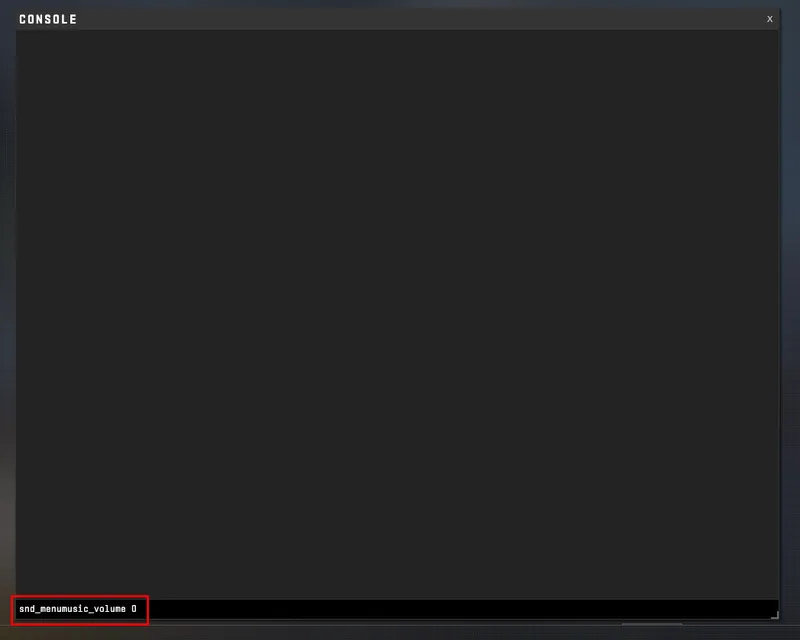
After you have successfully typed and entered in these commands, you can safely exit the console by pressing your tilde key again.
And that’s everything you need to know about turning off music in CS2 using the in-game settings or the console. If you change your mind in the future and want music back on, you can always follow the same steps and adjust your music settings to meet your preferences.